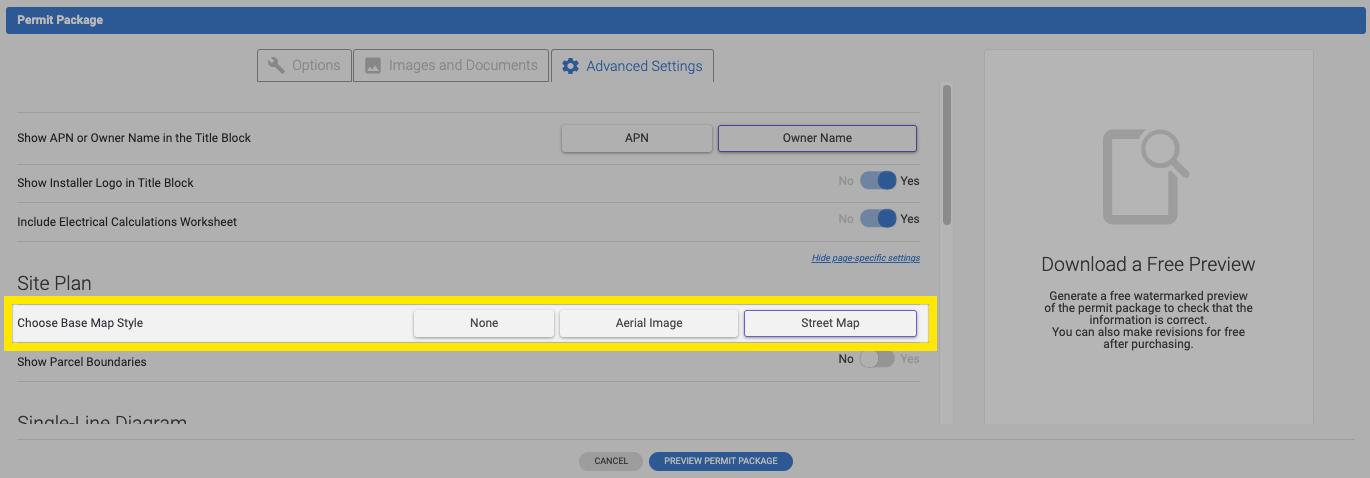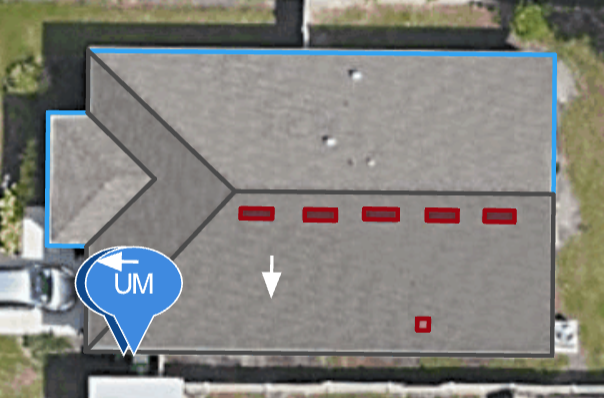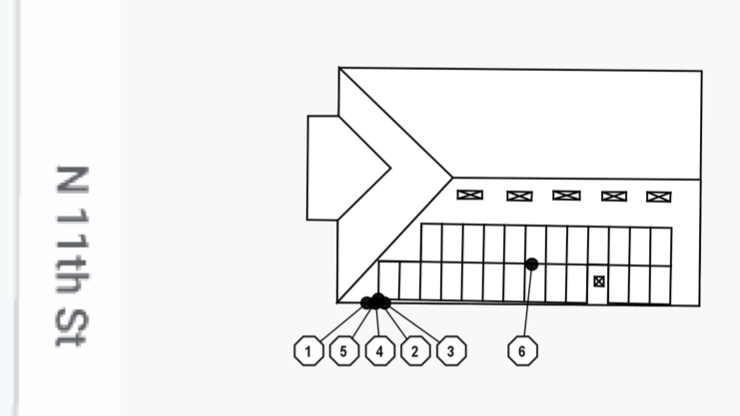What to do when aerial imagery doesn't show the structure or installation area and what to do if the structure hasn't been built.
If aerial imagery is unavailable or inadequate for the project you're trying to complete there is two other options:
-
Importing a 3D roof model
-
Importing custom base imagery
-
Tracing without using the aerial imagery as a reference
While we don't support uploading your own CAD models, we do have the ability to import .DWG/DXF models from Eagleview.com or Rooforders.com. If the structure has been erected, either provider can create a 3D roof model. If the structure has not and you have construction documents (such as blueprints) then Rooforders.com can convert those into an accurate roof model and used for the design.
Since the project will not use aerial imagery, the roof representation in the permit package will look slightly different. Here is an example.
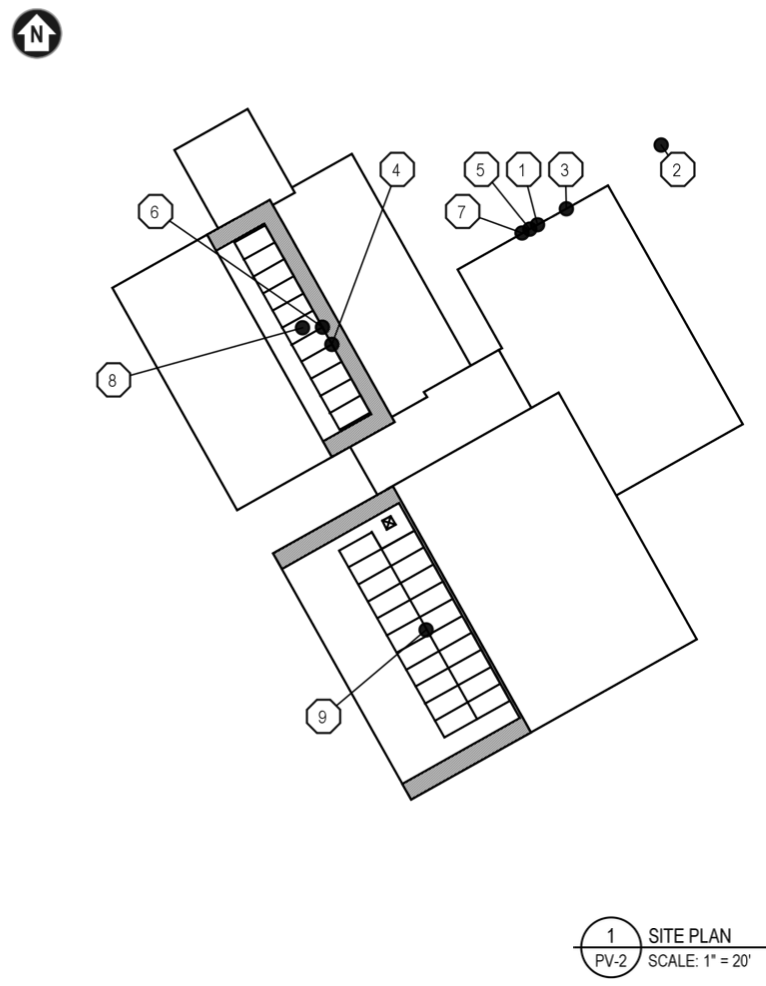
This is a great option when aerial imagery doesn't show the home structure, imagery is obscured or blurry, or the structure hasn't been erected.
If you decide to go this route, there's two important things to know:
-
These roof models are provided by a third party and have an associated cost to use their services. Orders typically cost $25-35.
-
When placing an order, you will need to specify that you want the .XML file included. This is what will be uploaded to Lyra and converting the .PDF to .XML will not work.
To learn the process of how to import a 3D roof model, check out our tutorial on it here.
Importing Custom Base Imagery
Users have the ability to upload JPEG or PNG files to use as custom base imagery which they can then use to trace over instead of the default Google aerial imagery.
To learn more about this process and how the it affects the final permit package check out our tutorial here.
Tracing without using the aerial imagery as a reference
Lyra can create a site plan from the project tracing and omit the aerial imagery. Here's an example.
The tracing process is easier with aerial imagery but it's not necessary because the app will display the distance between the last traced point and where the cursor currently is. Here's an example
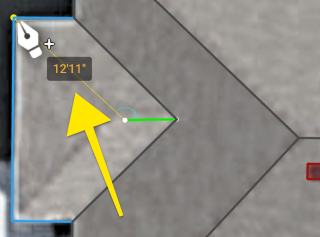
With the structure's dimensions and the Smart Guides, users can draw an entire structure and roofs in this way. This structure can then be used to finish the project and permit package.
When the project is complete the user will need to change the Base Map Style. This is found in the Advanced Settings>Show page specific settings.
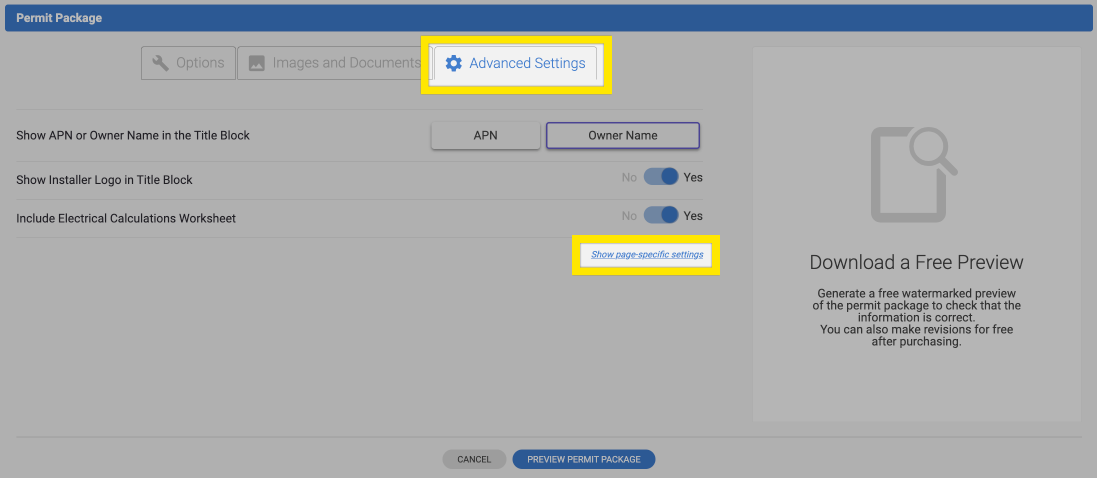
Now select either None or Street Map as the Base Map Style. Both will utilize a Site Map similar to the black and white image above. Street Map will include the Street location reference and None will not.