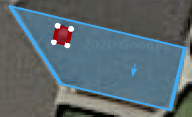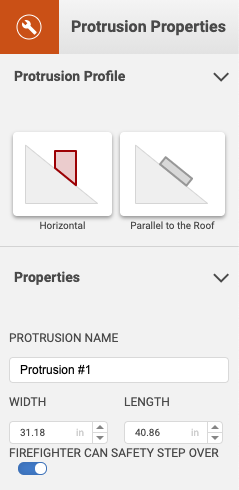How to add a protrusion to roof tracings and specify protrusion (also referred to as obstruction) properties
Preconditions:
-
Be in Site Definition mode. The Site button in the lower left corner of the workspace will be underlined when in Site Definition mode.
-
To add an protrusion, there must be a roof face that has already been specified. Click here for guidance on tracing roof faces.
Adding a Protrusion
Once the preconditions have been met, select the Protrusion Tool from the toolbar.
With the Protrusion Tool selected, click and drag over an area within a roof face to create an protrusion. The protrusion will automatically rotate to align with the roof’s azimuth.
Note: Specifying with the protrusion tool is different than roof tracing, we won’t use single clicks. Instead click and drag over your protrusion. Releasing your click will finish the protrusion tracing.
After tracing the protrusion on the canvas, set the protrusion properties in the panel on the right.
Defining protrusion properties
Select the protrusion on the canvas to view it’s properties in the panel on the right side of the workspace.
Next steps
Continue on to define other aspects of the site before moving on to System Design such as Adding Site Equipment, Complete Weather Data, or Complete Site Info.