How to specify the building's existing equipment: main service panel, utility meter, gas, and street location
-
Be in Site Definition mode. The Site button in the lower left corner of the workspace will be underlined when in Site Definition mode.

Adding Equipment
Step 1 - Hover over the equipment pin

Step 2 - Select the equipment you are placing by clicking on it.
Step 3 - Specify the equipment location with a single click on the canvas.
Step 4 - Specify the equipment’s characteristics in the properties panel to the right.
Step 5 - If you need to fine tune your equipment’s placement, click and drag it with the Selection tool enabled.
Main Service Panel (MSP)
After placing the MSP location marker, specify the equipment properties in the properties panel to the right.
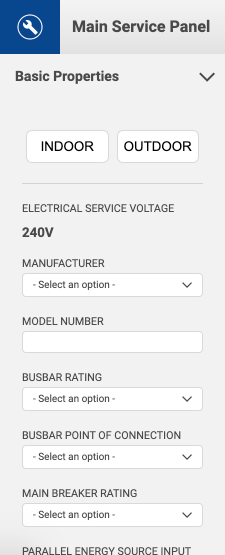
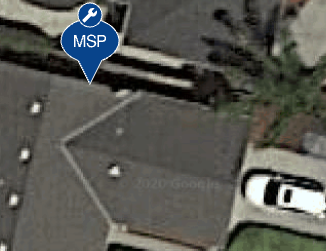
Utility Meter (UM)
After placing the UM location marker, specify the equipment properties in the properties panel to the right.
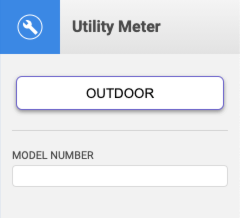
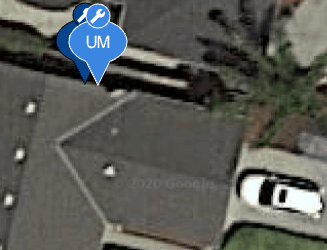
Subpanel (SP)
If the design includes a subpanel, specify its location by placing the SP location marker. Next, specify the equipment properties in the properties panel to the right.
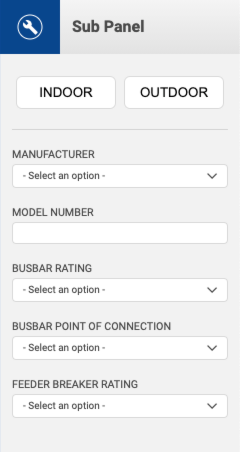
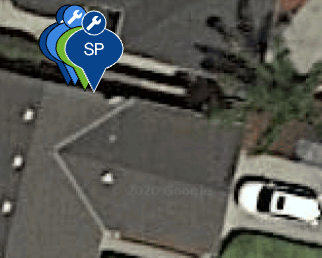
Gas Meter (GM)
After placing the GM location marker, the equipment properties will display in the properties panel to the right, although, there are no fields for you to fill out.
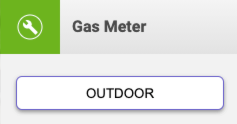
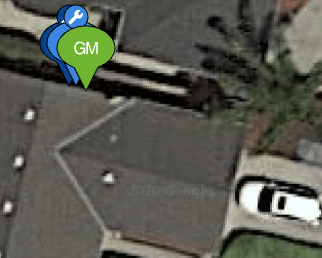
Street
Drop the street location marker to locate the street. When generating a permit package, this is necessary to generate an accurate fire setback/pathway layout.
On projects where the street is more than 50 yards from the structure it's recommended to place the street marker in the direction of the street but not on it. When the street marker is excessively far from the structure it will negatively affect the Site Plan.
Next Steps
Continue on to define other aspects of the site before moving on to System Design such as Complete Weather Data, and Complete Site Info.