How to create projects, find previous projects, edit preferences and profile in the dashboard and how to access account settings
After logging in, users are brought to the Lyra Dashboard. Here we can:
-
Create new projects
-
Open previous projects
-
Delete previous projects
-
Edit project names and reference IDs
-
Search previous projects
-
Open user preferences
-
Open profile
From the Dashboard, users can also access their Account. There we can:
-
View subscription details
-
Edit payment info
-
Edit company info including:
-
Company name
-
License
-
Company address
-
Company phone number
-
Company logo
-
Accessing Past Projects

Unpurchased projects are displayed in the left column labelled Projects. A project can be opened using the Open Project Widget. Using the ⋮ icon (the three vertical dots), users can also delete projects or edit a project's properties, such as their internal reference ID, customer name, and site imagery.
Note: once an address is specified it cannot be edited or changed in app.
In the Purchase History column projects that have a permit package purchase associated with them will be displayed and can be edited the same way.
Search Past Projects
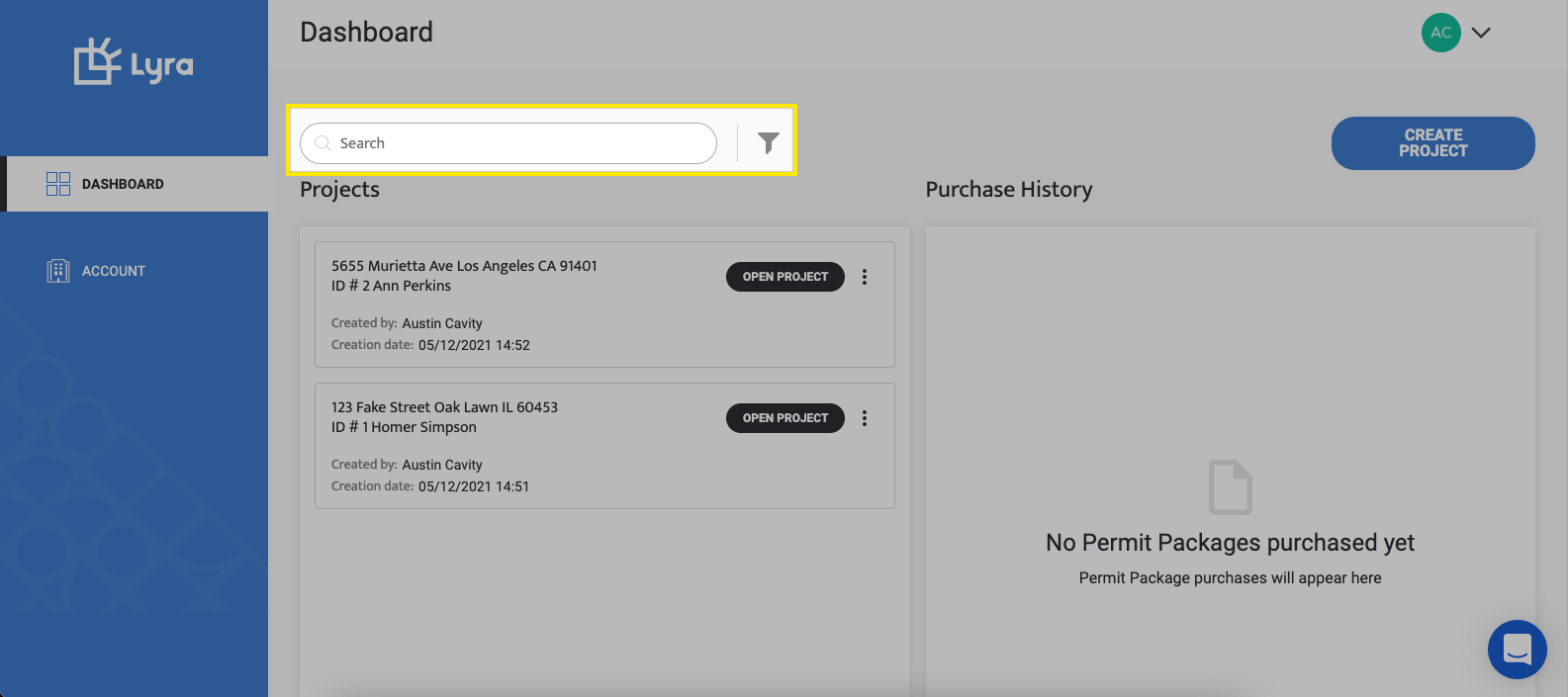
The Search Bar allows users to search past projects by name, reference ID, or address. The Filter Widget also allows users to search projects created within a particular range of dates.
User Options
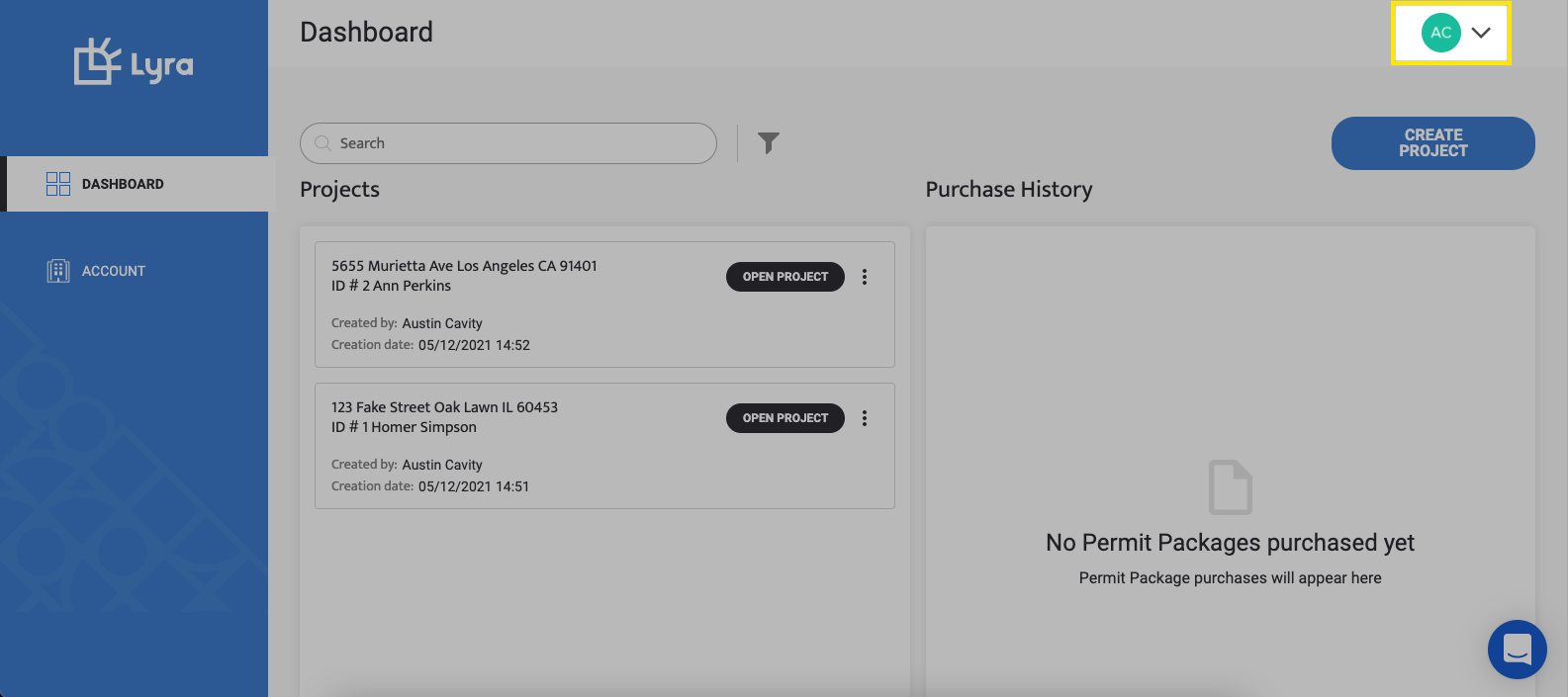
Found in the top right corner, is the User Menu where we can access:
-
User Preferences
-
Profile options
-
The Logout button
User Preferences
Users can adjust the following defaults:
-
DC terminal temperature rating
-
AC terminal temperature rating
-
Target DC voltage drop
-
Target AC voltage drop
-
Conductor type
-
Conduit type
-
Minimum Conductor Size
-
Minimum OCPD
Profile Details
Users can change their:
-
Password
-
Username
-
Email
-
Phone number
Creating a Project
Creating a project is done on the Dashboard and is described in it's own help article, found here.
Access Account
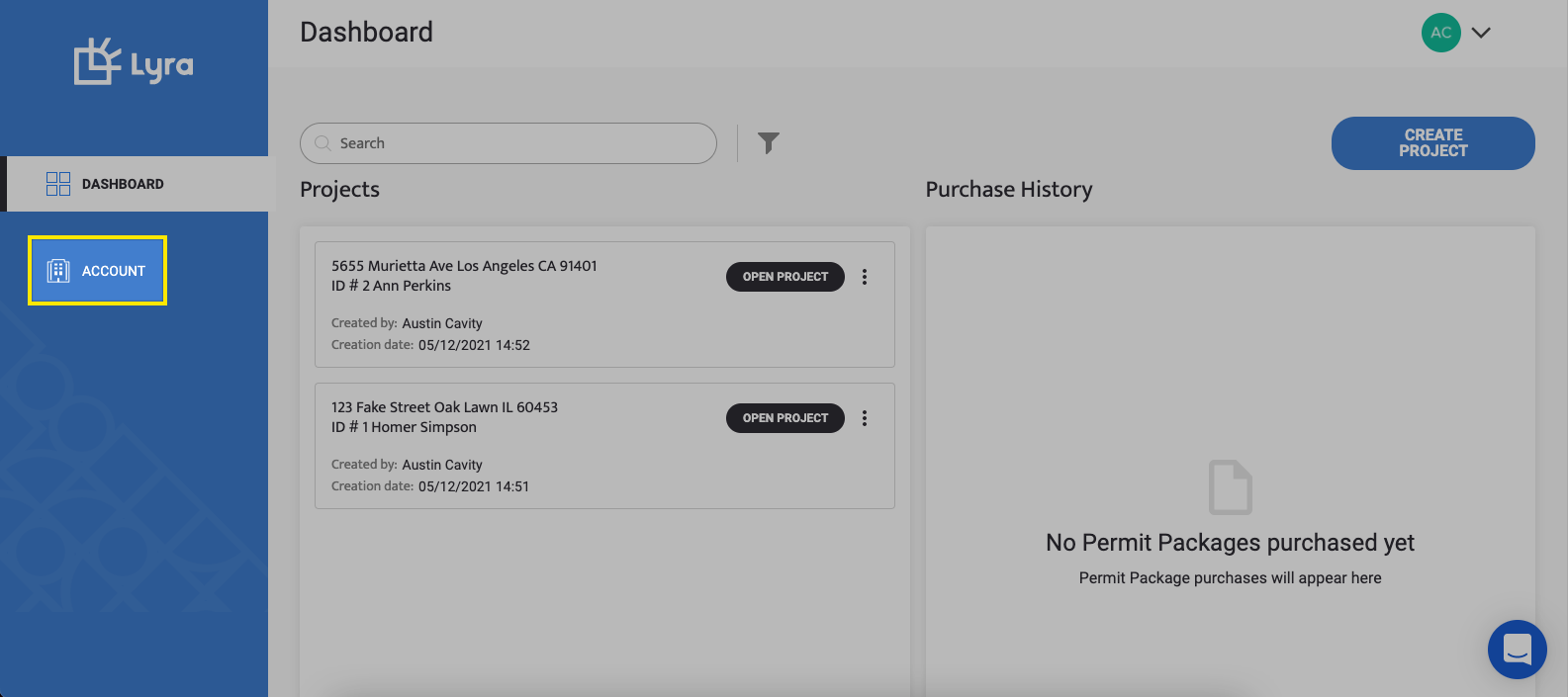
Found on the left side, from the Account we can:
-
View subscription
-
Update payment info
-
Edit company info:
-
Company name
-
License
-
Company address
-
Company phone number
-
Company logo
-