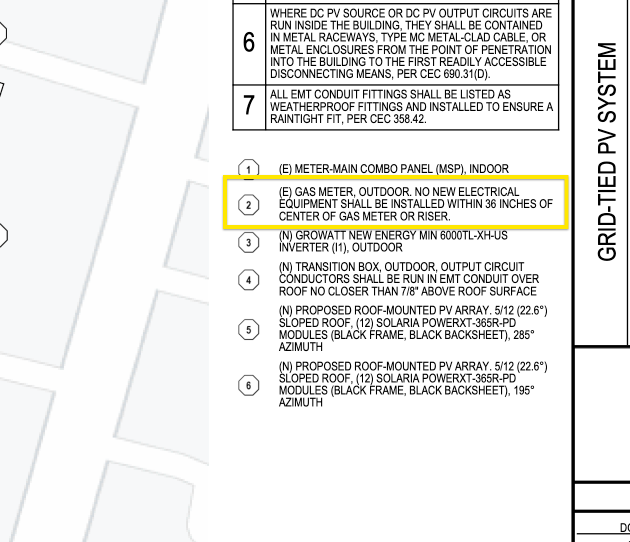How to make changes to the representation of your permit package with the Advanced Settings
Once you are ready to download your permit package you will be able to navigate to Advanced Settings. Here you will be able to enable the following settings:
-
General settings
-
Customer identifier in title block
-
Installer logo in title block
-
Installer info in title block
-
Engineer of record in title block
-
Include electrical calculations worksheet
-
-
Site Plan
-
Base map style
-
Parcel boundaries distance lines
-
-
Electrical Diagram
-
Include voltage drop in conductor table
-
Electrical diagram style
-
-
Site Placards
-
Show all non-ANSI safety labels as red
-
Show Site Map Placard, even if optional
-
Show Site Map Placard as red
-
Rotate Site Map Placard to orientation of main service panel location
-
-
Attachment Plan
-
Show attachment points
-
Show dead load calculations
-
Show roof face edge length
-
-
Fire Safety Plan
-
Include Fire Safety Plan
-
Show gas meter clearance requirements
-
Navigate to the Advanced Settings by selecting Preview Permit Package from the Mounting BOS step
-1.png)
From there you will find a tab labeled Advanced Settings
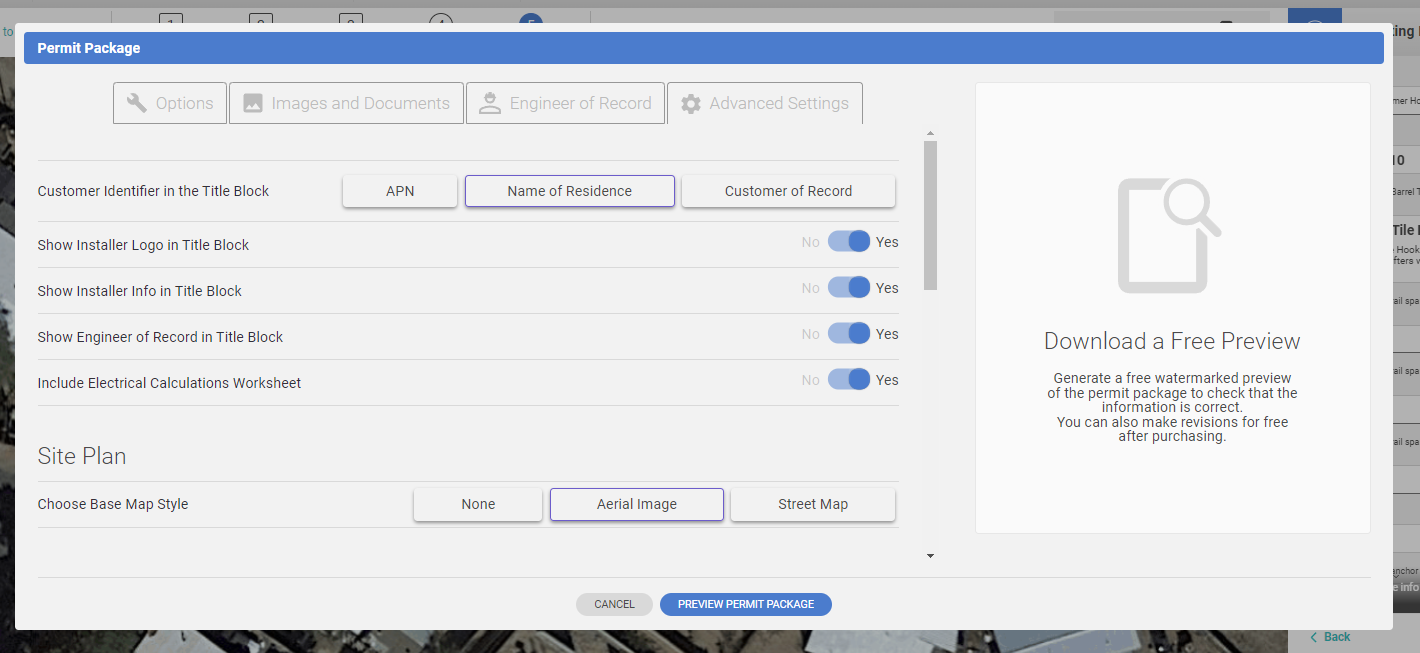
Customer identifier in title block
Choose from showing the APN, Name of Residence, or Customer of Record in the title block.
APN
Display the Assessor's Parcel Number with the project address in the title block.
Name of Residence
Display the customer's last name followed by the word "residence" with the project address in the title block. For example, if the customer's last name is "Smith", the title block would read "Smith Residence".
Customer of Record
Display the customer's first and last name with the project address in the title block.
APN Name of Residence Customer Of Record

Installer logo in title block
Display the installer logo in the top area of the title block, if one has been uploaded. This article covers how to upload a company logo.
Installer info in title block
Display installer information in the title block. The information that will be shown (if provided) will be:
-
If no installer logo is included in the title block, the installer name will be included. If a logo is included, the installer name will be omitted.
-
Installer address
-
Installer license number
-
Installer phone number
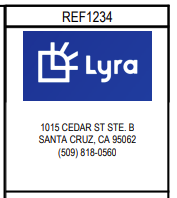
Engineer of Record in title block
Display the engineer of Record in the title block. This article covers how to specify the Engineer of Record and how it is displayed in the permit package.
Include Electrical Calculations Worksheet
Include sheets in the permit package that validates the electrical calculations for each circuit and shows code compliance.
Site Plan

Base Map Styles
Base map styles will be applied to the site plan (PV-2) and fire safety plan (PV-7) pages in the permit package. Choose between a blank white base map, aerial imagery from Google, or a street map from Google.
The street map displays street names. Aerial imagery does not display street names.
None Aerial Image Street Map
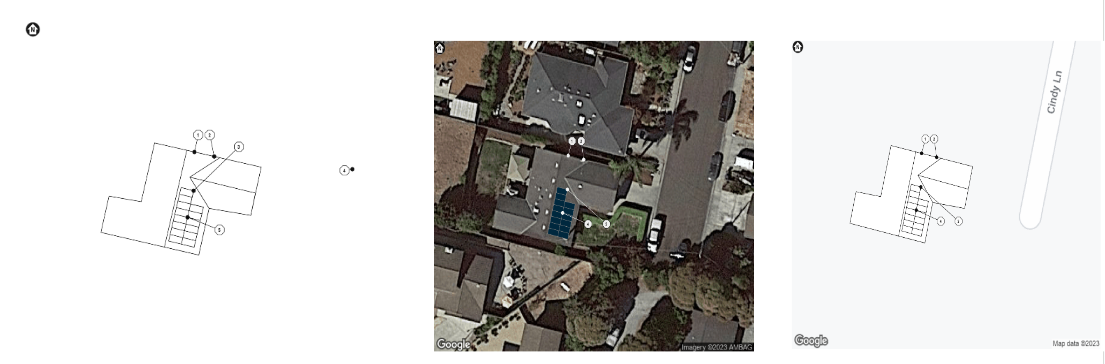
Show Parcel Boundary Distance Lines
If parcel boundaries are present in projects, then boundaries and their distances are shown in the permit package. Users also have the ability to show the distance between the structure and parcel boundary on each side (see arrows in image below). This can be toggled on/off with the Show Parcel Boundary Distance Lines widget.
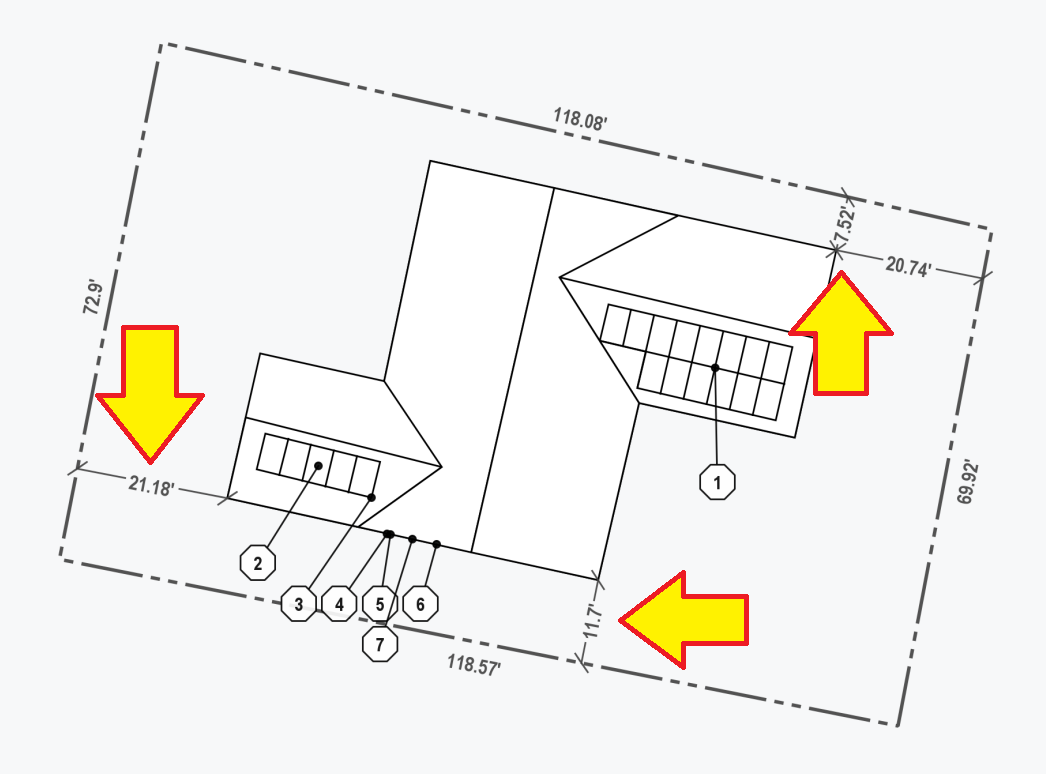
If you're unfamiliar with how to edit, trace, or remove parcel boundaries, read this article.
Electrical Diagram
-1.png)
Include Voltage Drop in Conductor Table
Display the circuit length and voltage drop for each wire run in conductor table on PV-3 of the permit package.
Electrical Diagram Style
Opt to include a single-line diagram, three-line diagram, or both in the permit package.
Electrical diagrams will be labeled "PV-3", or if both are included, "PV-3.1" and "PV-3.2".
Site Placards
-1.png)
Show all non-ANSI safety labels as red
Display all labels that do not have a specified ANSI color as red on the labels and placards page (PV-4) of the permit package.
Show Site Map Placard, even if optional
In certain cases, a site map placard is not required, such as when the service disconnect is within line-of-sight of the PV disconnect. However, you can force inclusion of the site map placard with this option.
Show Site Map Placard as red
The default is yellow, but can be made red if needed.
Rotate Site Map Placard to orientation of main service panel location
This means that the diagram will be rotated to a layout as if the reader is standing at the main service panel.
This option will not be shown when the project electrical code is “2020 NEC” or “2022 CEC”. These electrical codes specify that the placard orientation be from the orientation of the main service panel location.
Attachment Plan
Show attachment points
Display anchor/attachment points on the attachment layout page (PV-5) of the permit package. In the example at the bottom of this section you can see the attachment points under the top row of rail. They are denoted as a circle with X through it.
Show dead load calculations
Display dead load calculations of the array or each sub-array on the attachment layout page (PV-5) of the permit package. Dead load calculations are located on the left side of each Attachment Plan page.
Show roof face edge length
Display roof face edge lengths on each plane shown on the Attachment Plan pages.
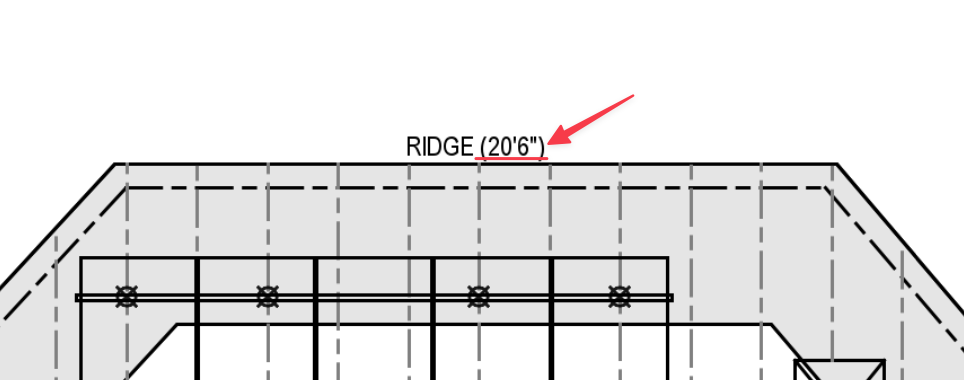
Fire Safety Plan
Include Fire Safety Plan
Opt to include the fire safety plan (PV-7) in the permit package. The fire safety plan displays:
-
Roof access points
-
Fire access pathways
-
Fire ventilation setbacks
-
Compliance with fire codes
Show gas meter clearance requirements
If the gas meter location was specified, a note calling out compliance with gas meter clearance requirements will be displayed on the site plan (PV-2).